
Read Part One of “Staying Safe Online” Here
Read Part Two of “Staying Safe Online” Here
We’ve been talking about ways to spot out Phishing Attempts that may try to bait you either through e-mail or on the Web. I’ve talked to many people on the island – many of them have been my customers for years – who have informed me that they got fooled. They felt embarrassed to even admit it. Some of them fell for the bogus phone call scam. That is, someone (usually from overseas) calls and claims to be a representative from Microsoft, Windows, Apple, Dell, HP, Norton, etc.
First things first – NEVER fall for the phone call scam. It’s always bogus. 100% of the time. No legit company will ever call you about YOUR computer. They usually are hoping to catch you in a moment of weakness and bait you into letting them control your computer. They will then proceed to show you bogus information about your firewall, or antivirus program, or your computer’s hidden “errors”. This is a scare tactic. Once they proceed to scare you, that’s when they ask for the money. If you still went against better judgement and gave them any banking or credit card information, you MUST call your bank or credit card company immediately. Tell them what happened. These companies have fraud departments that are quite busy these days. They will stop payment and try to thwart the bad guy’s attempt to steal your money. They will probably issue you another credit or debit card as well. You must do this quickly though.
After this has been done, you must to run a malware scan on your computer. Even if it wasn’t the phone scam trick you fell for, this is a necessity to make sure to remove any malicious and unauthorized software that may be lurking on your system. Both Mac and PC Desktops and Laptops are vulnerable to this. Phones and Tablets are not usually able be infected (however, their days may be limited as hackers and bad guys start figuring out how to penetrate these devices).

The software we like to use for detection and removal of malicious software is MalwareBytes. We’ve been using it for over 10 years. It does the best job, in our opinion, of cleaning and ridding your system of the bad stuff. You can download it at www.malwarebytes.org . The free version is good (you must run each scan yourself), but why not spring for the $25/year version. The paid version runs quietly in the background and checks incoming connections to better stop and prevent infections coming into your system.
When you run MalwareBytes, the “Quick Scan” inspects common areas that malware likes to hide out, but if you have a major infection, you may want to do a Custom “Full Scan” to scan every part of your system.
Know Your System
The last piece of advice I’ll give is just to keep an eye on your system. By this, I mean look at your icons and familiarize yourself with them. If you do this, you can better spot out a malicious program if it somehow happens to sneak into your system. When customers come and visit me, I sometimes see a desktop that looks like this:
![]()
I know right away there is an issue. Firefox, of course, is a common web browser, but when you see new icons like the above “PC Speedup-Pro”, you should know right away that you didn’t authorize this new program so you should go to the computer Control Panel and uninstall the software and also run a MalwareBytes scan.
Stay Safe & Happy Surfing!
-Submitted by Chad Droze
http://www.compu-experts.com
http://www.twitter.com/c0mpuexperts
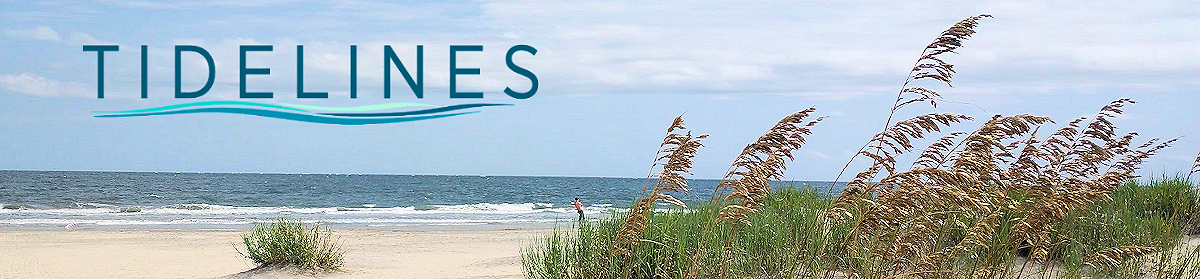
Yes, always ignore these types of phone calls. While it’s hard to identify which is valid and which is a potential scam, best to hang up and check the phone number first. Do a reverse look up on websites like http://callercenter.com and see if it has been reported for scam. Protect yourself, do not fall for these fraudsters!