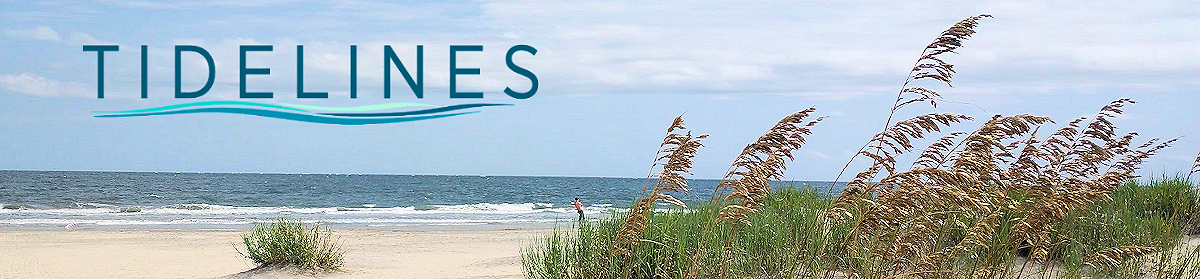Hello Seabrook. This is my first post to Tidelines. I am glad to be a part of this very informative blog and I hope I can contribute to your knowledge of “all things tech.” My intention is to briefly teach topics and share news about all different types of technology.
Hello Seabrook. This is my first post to Tidelines. I am glad to be a part of this very informative blog and I hope I can contribute to your knowledge of “all things tech.” My intention is to briefly teach topics and share news about all different types of technology.
Since technology is what I deal with everyday in my job (both my own technology and my customer’s gadgets and gizmos), there’s a bunch of stuff that I intend to discuss in each entry to the blog. Unlike the tech forums that I host at the Lake House (which tend to focus on the iPhone and iPad devices), the blog will allow me to speak on a wide variety of topics.
I figured I’d start off by talking about something Mark and I deal with on a daily basis. We’ll get the call and it usually starts out the same way each time – “Chad, I can’t get online. HELP!” And of course, it’s right when you need to send an important email or get online and pay an important bill.
We’ve done this enough times that we could do this in our sleep. Many times, if the customer is able and willing, they can repair the problem themselves. The first step is identifying where in your home your network begins. You’ll want to start here and work your way down. Here is a step-by-step guide to repairing the problem.
1) Identify the location of your Modem and Router. Sometimes these may be two separate boxes, or it may be one box (we call this a Gateway). A Gateway is a box that is a modem as well as a router all-in-one box. Once you’ve identified these devices (labeling them with a post-it note is a good idea).
2) Unplug only the Power cable on your modem (or your Gateway). This is usually a black cable going from the device to the power outlet. I tend to reach around the back of the device and feel for the cable. Pull it out. If the lights go out on the front of the device, then you’ve pulled the right one. There’s never any risk pulling the power cable from these devices. If the device fails to turn off, it may have a battery that needs to be pulled out as well. The trick is, to get all lights to turn off to remove all power from the device.
3) After a few seconds of being off, plug the cord back in. Give it 2-3 minutes for the lights to slowly come back on. (If you see no lights on, you have a power problem, or a dead device) While you wait, proceed to the next step.
4) Repeat steps 2 & 3 if you have a router. The lights will slowly come back on (again, if no lights appear, you have a power problem, or the device is dead)
5) Next, you need to fully turn off all devices that use the Internet. I stress the work “fully” because on tablets and phones, simply putting the device to sleep isn’t enough. You must hold the power button down on the device and shut them down. For computers and laptops, shut them off by clicking Shut Down on the screen. For printers and other devices (Smart TV’s for example), press the power button to shut them down.
6) Turn all the devices back on. This will force them to establish a fresh connection to the network (either Wirelessly or Hard Wired). Be patient as the devices need some time to boot up.
7) Try to open your Internet browser and see if Internet has been restored. Either open a webpage and see if it comes up, or go into your email and see if new email comes in.
By the way, the same steps can be performed if suddenly your wireless printer stops printing. Generally, the router, the printer, or the computer/tablet/phone, (or all three) has become unstable and needs a reboot.
Pulling the power cable does not erase any important data from the device. There are usually factory-reset buttons on routers and modems but you want to be careful not to press those (unless you are advised to). Luckily those are harder to press on accident, as you need a paper clip or pin to press those buttons.
If you’ve done all the steps and still cannot access the internet, then you may have a bigger problem. It could be an outage in the area, at which point all you can do is wait for the ISP (Internet Service Provider – aka Comcast, AT&T) to repair the problem.
If an outage is not the problem, then you have a deeper issue that rebooting devices will not fix.
Submitted by Chad Droze, Post and Computer Center (Freshfields Village)